Visual Studio Code is one of the most popular code editor. Released in 2015, it is actively developed and maintained by Microsoft. The source code for this code editor is available in github. The editor itself is built with Electron (TypeScript, JavaScript, HTML & CSS).
In this tutorial, we will setup Visual Studio Code for Django Development.
VSCode Installation
Download and install VSCode from https://code.visualstudio.com/download
Installing Required Extensions
Below are the most important extensions which are necessary for Django Development.
In Mac, extensions are installed at ~/.vscode/extensions. For Windows, the path is %USERPROFILE%\.vscode\extensions
For installing extensions, select extensions tab and search for extensions in Marketplace.
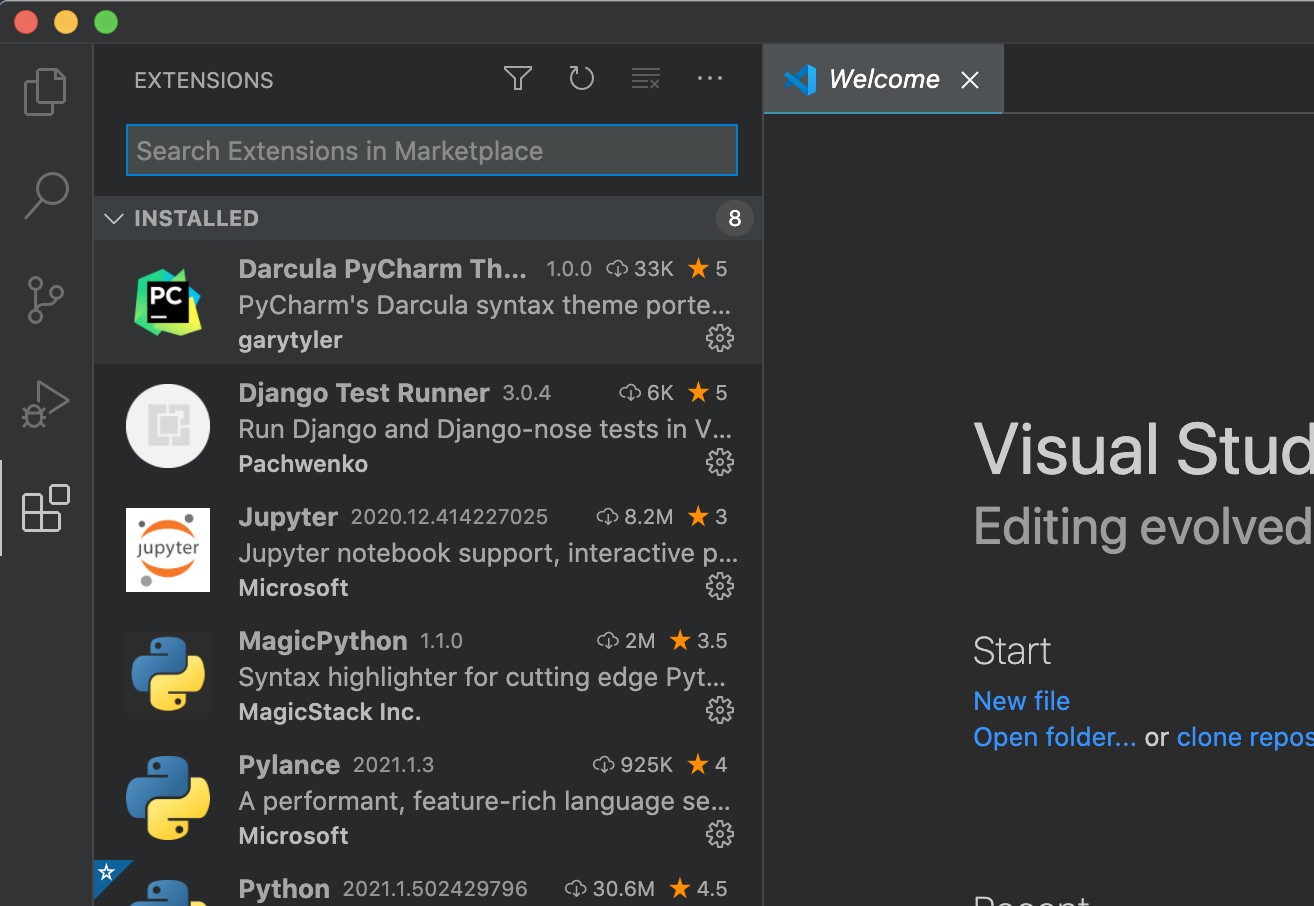
Visual Studio IntelliCode
Provides AI-assisted develpment features for Python, TypeScript/JavaScript and Java

Python
Provides support for python language
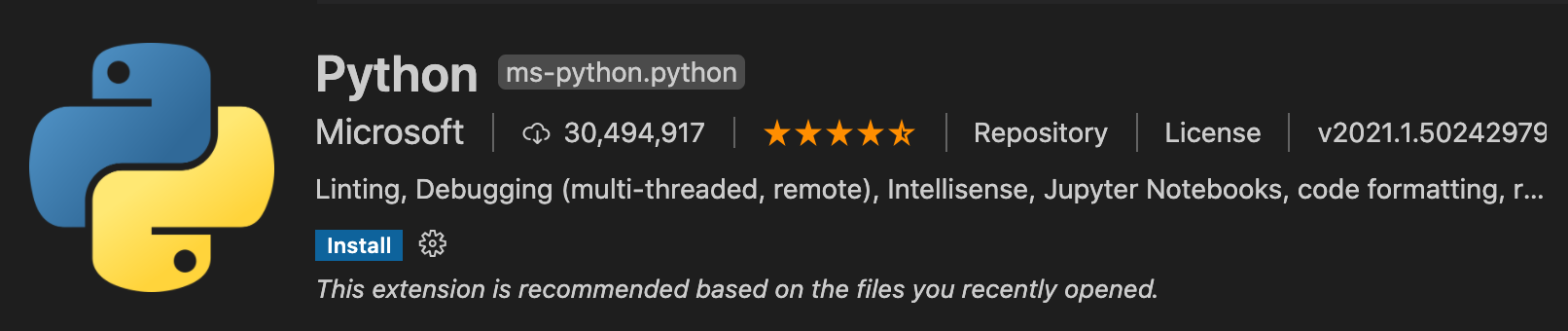
Pylance
Works alongside python extension and provides fast IntelliSense experience
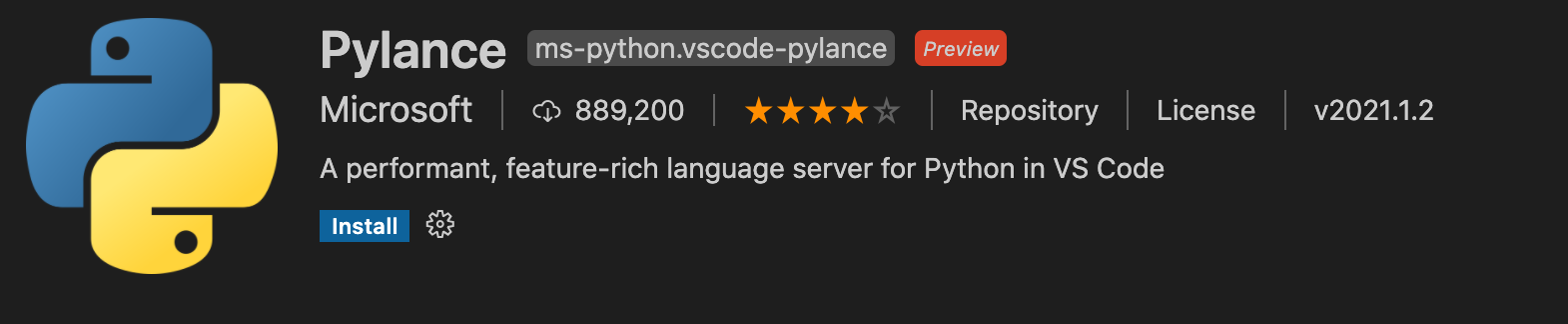
Installing Theme
My personal preference is PyCharm's Darcula Theme. Search and install “Darcula Pycharm Theme” in marketplace
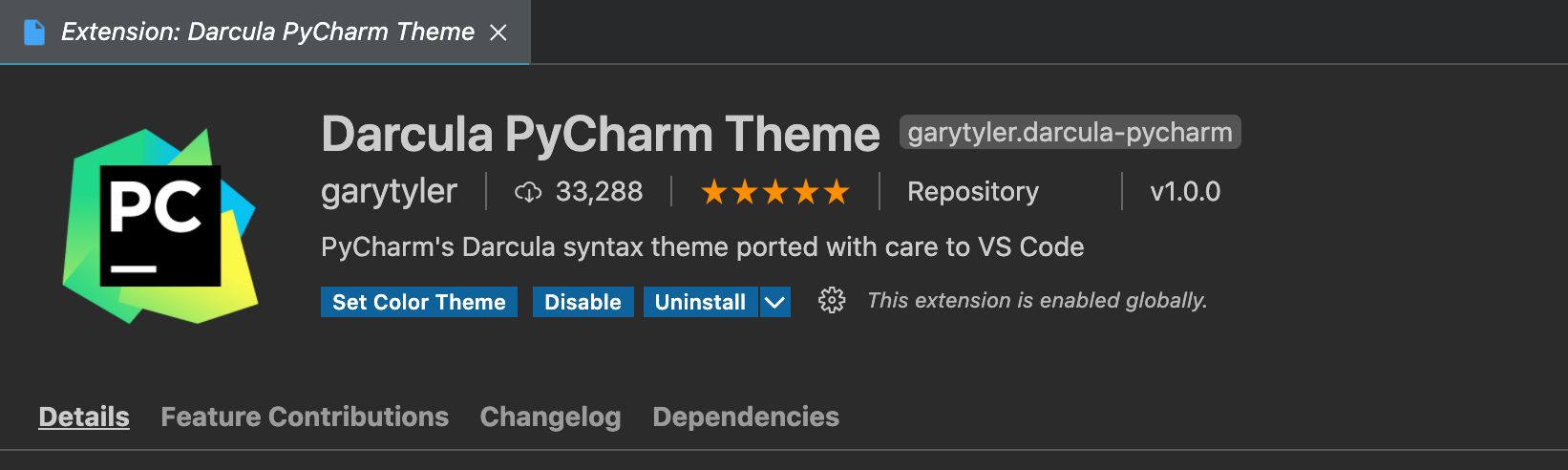
For improving icons layout, install VSCode Great Icons
Install the extension from Marketplace and activate
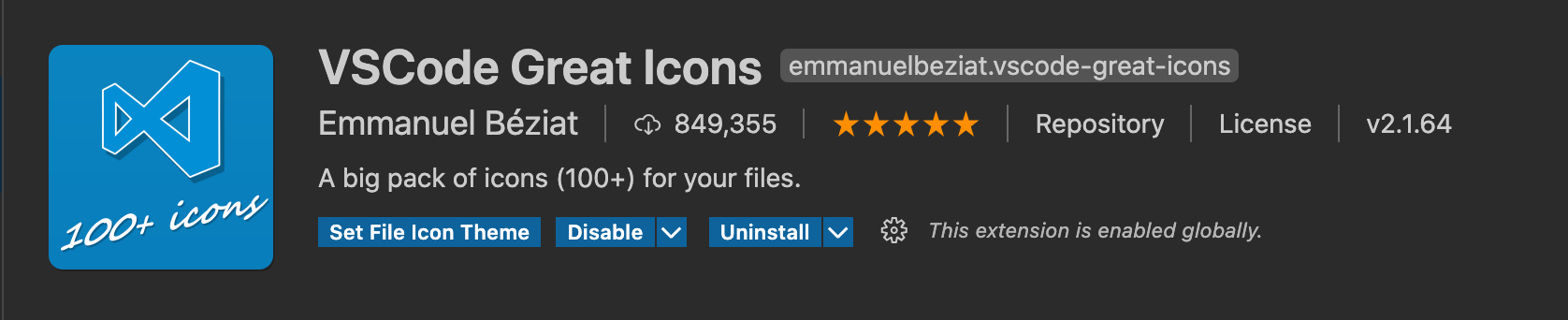
(File → Preferences on Windows, or Code → Preferences on OSX), choose File Icon Theme, and select VSCode Great Icons.
Keyboard shortcuts and other settings
Opening new terminal
Terminal > New Terminal
Ctrl + Shift + `
Switching between multiple terminal
File → Preferences → Keyboard Shortcuts
or press Ctrl + k + Ctrl + s
Click on upper right corner to open the keybinding. For Windows, update below cmd to ctrl
[
...
{
"key": "cmd+left",
"command": "workbench.action.terminal.focusNext",
"when": "terminalFocus"
},
{
"key": "cmd+right",
"command": "workbench.action.terminal.focusPrevious",
"when": "terminalFocus"
}
...
]
Now, cmd+left & cmd+right will switch between different terminal
Updating Code navigation shortcurts
This step is optional. I prefer using Cmd + [ and Cmd + ] for code navigation.
Press Ctrl + k + Ctrl + s to open Keyboard Shortcuts and update the shortcut keys.
Go Back - Cmd + [
Go Forward - Cmd + ]
Using virtual environment
selecting and activating python environment
Open Command Palette Shift + Cmd + P
Python: Select Interpreter
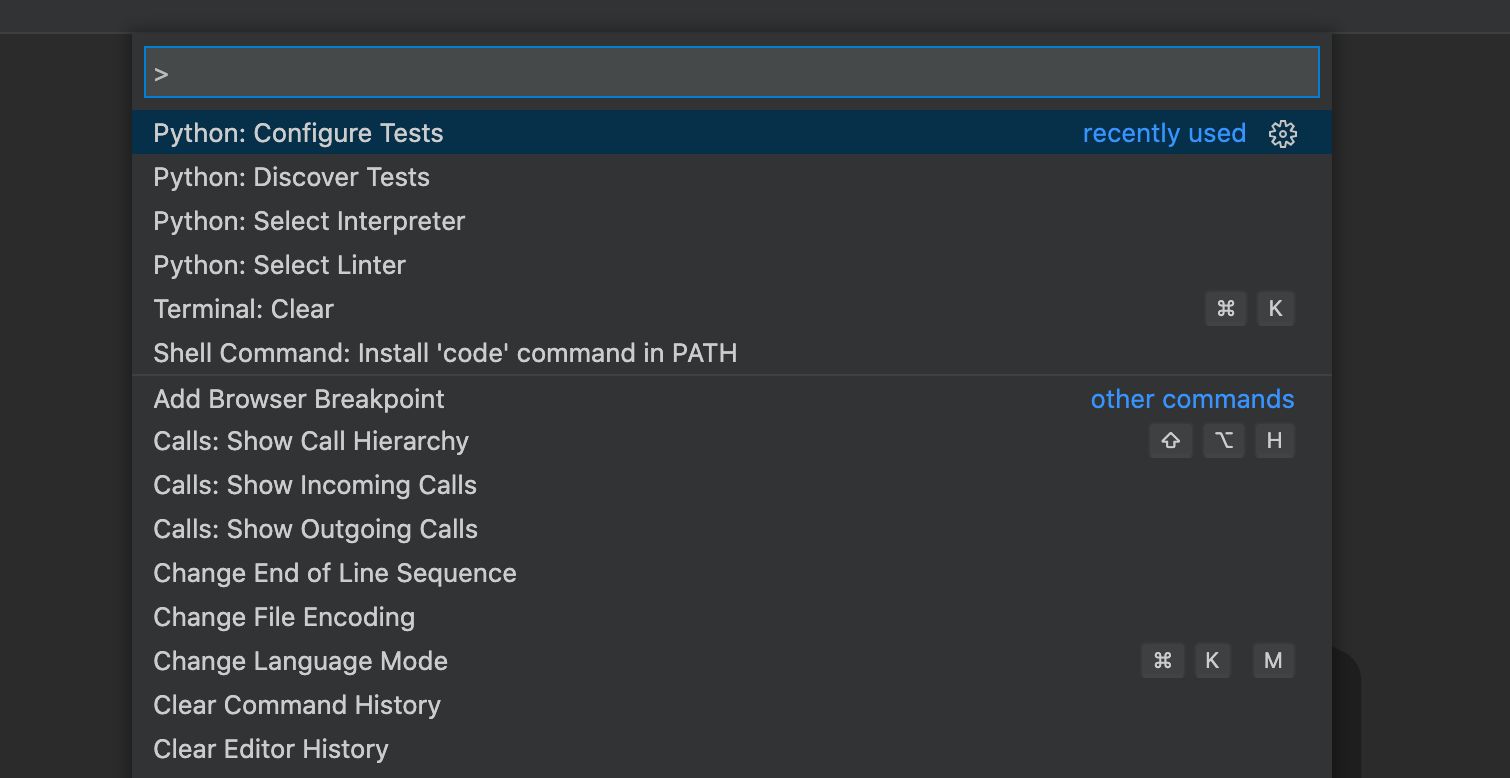
Select interpreter path
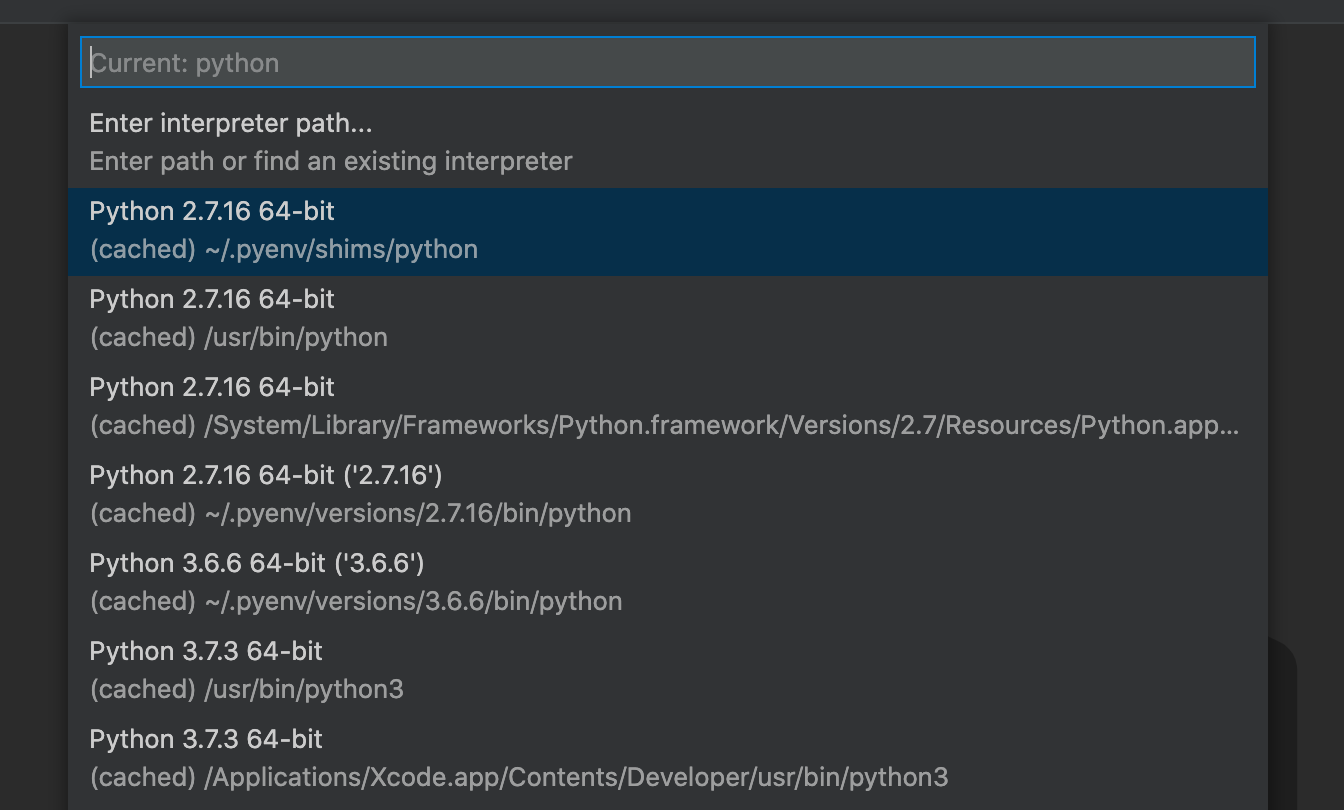
Adding source folder
File/Code > Preferences > Settings
Workspace > Extentions > Pylance
Search for: Python Analysis: Extra Paths
Add Item -> Add folder
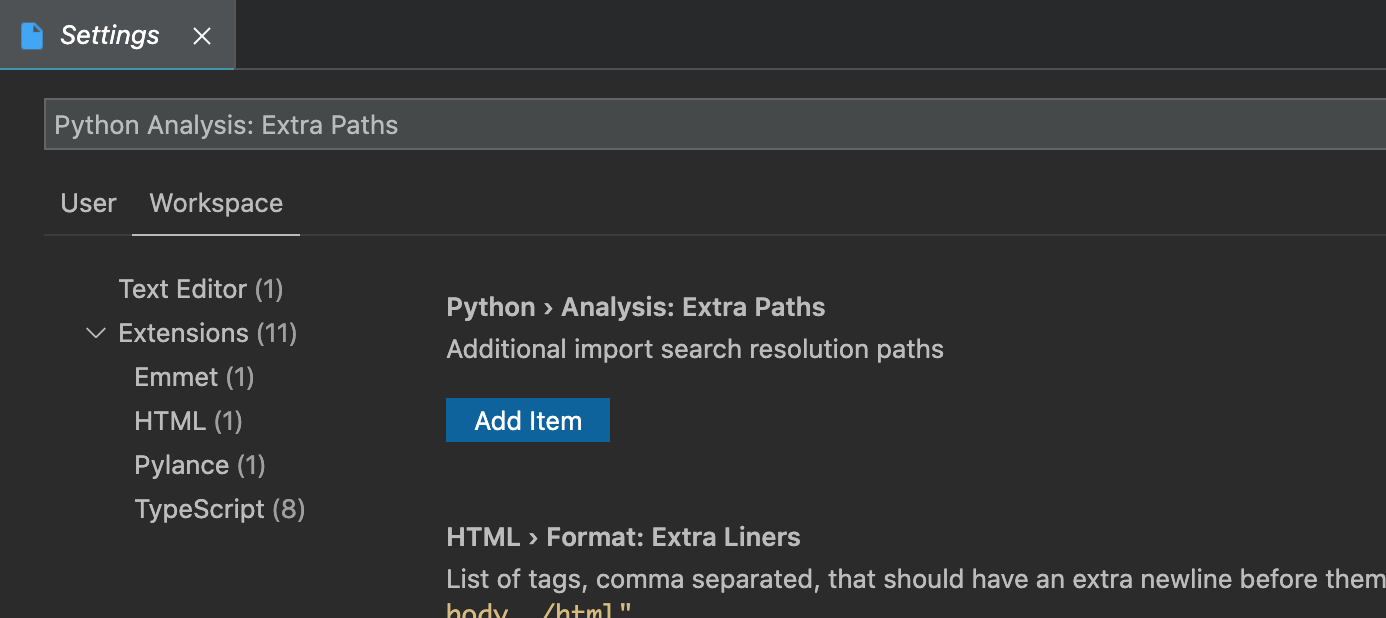
Debugging Django app
Select Run menu icon in left sidebar and Click on create a launch.json file
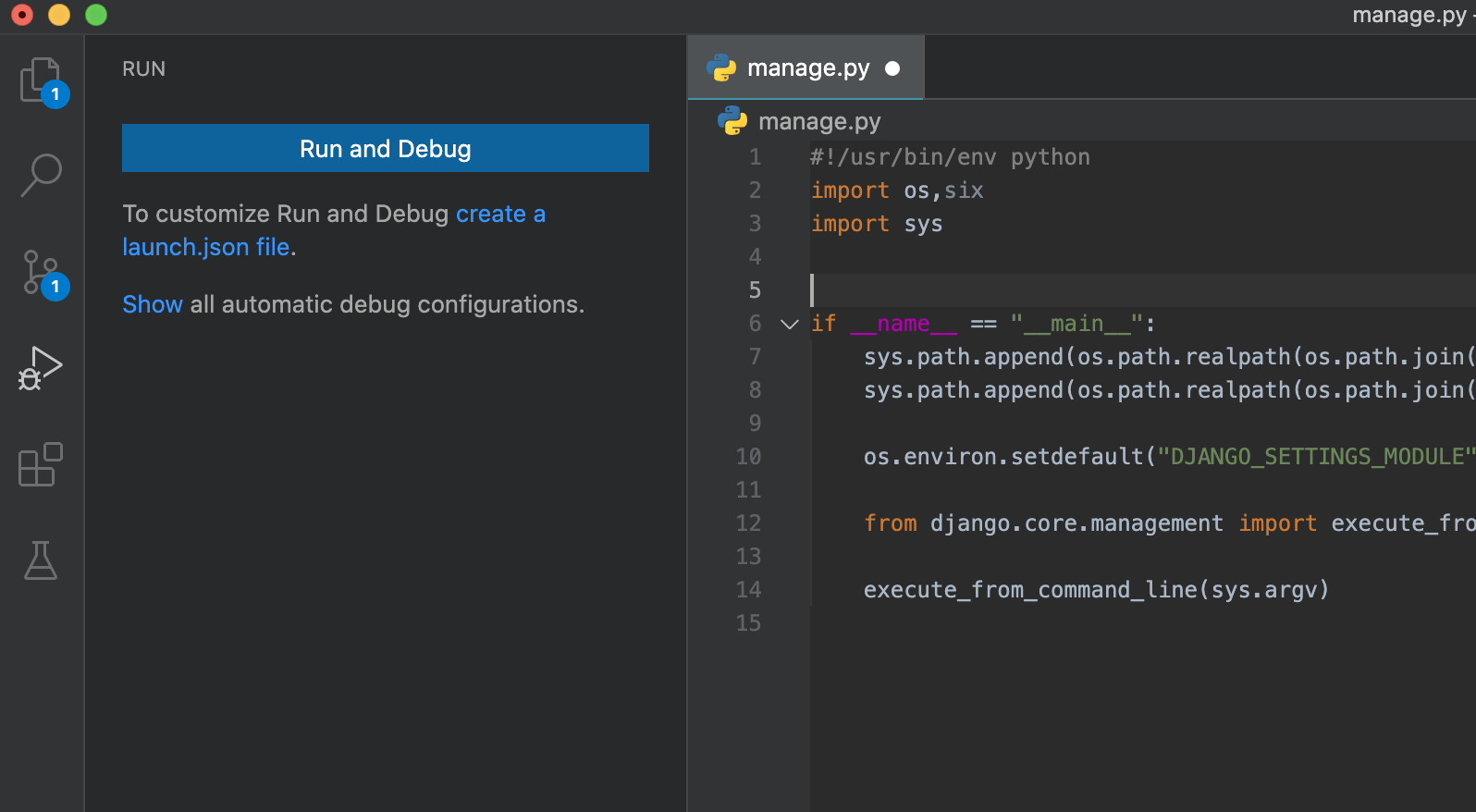
Select Django Launch and debug a Django Web Application
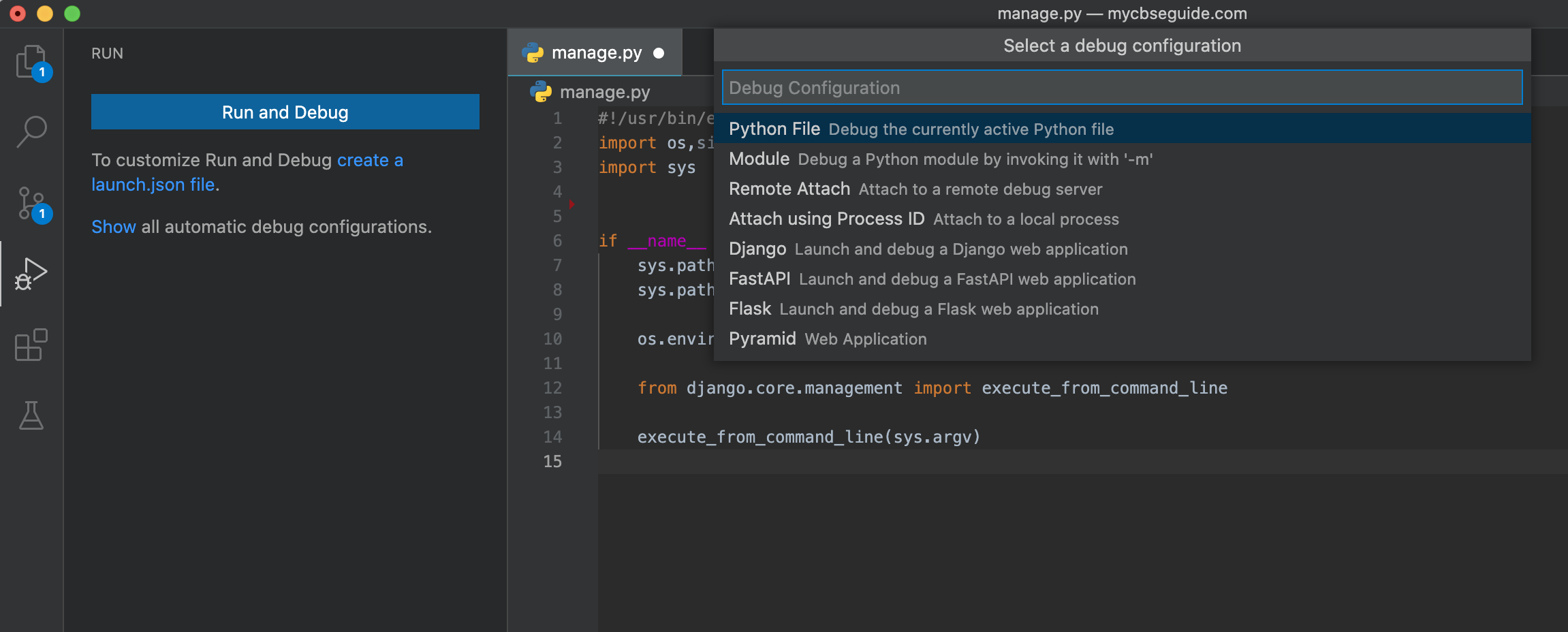
launch.json file is created.
Click on Run icon again and RUN Python: Django option is available now. We can start debugging session by clicking green run icon.